Lock-down was a big shock for all of us, however, amid the chaos, I have found positivism and a great opportunity for the teaching community to think outside the box and, for the first time, to seriously think about blended learning, that is, how to integrate conventional teaching techniques with IT tools to make the learning experience more memorable, stickier!
When I first found out about lock-down, my first question was whether to teach synchronously or asynchronously. Most teachers in my school chose the first format but I was not sure it would work for MFL, except for small groups such as Alevel students. I made the choice to teach using a mixture of both methods. I was lucky that our school had signed for Office 365 and we had Teams!
My school also chose to respect our normal timetable, so students were expected to join our Teams lessons at the times we would have had our lesson anyway. Students joined via a link sent to them from Firefly, our school intranet and the method we use to set normal homework tasks. Once on Teams, I would have a 5 minute starter synchronously, which I allowed late arrivals to join in. The starter would normally be a question and answer recap from our previous lesson (retrieval practice). For this Starter, I would also use Mentimeter , Quizlet, Quizizz or Classroom Screen. I can also recommend using Spiral.ac! This would last 5/10 minutes. The rest of the time, students would work independently, on a well thought out and structured lesson plan using Onenote from Microsoft. Students and I were still on Teams so, if a question rose, they could asked me directly or they could use the chat. At the same time, Onenote would allow me to check the work students were doing live and give live feedback verbally via Teams or in writing.
So, Onenote was key for my learning distance lessons! The second element was Youtube and Loom. What I did, was to screen cast my lessons in 20/30 minute videos, where I would do everything I would normally do in a lesson using the MARS EARS approach explained in previous posts. This means, showing a particularly Sentence Builder sheet and carry out over different Onenote lessons the activities I would normally carry out in face to face lessons: Repetition via TaskMagic/Textivate, Flippity activities, dictation activities, translation activities in writing and orally (Onenote allows you and students to insert audio). After I created my videos, I would upload them onto my Youtube channel ( this step is not necessary, as I can share my videos via a Loom URL, but I like using Youtube as videos get automatically embedded in my Onenote pages/lessons). Below there is an example of a lesson/Onenote page shared with my students using one of my videos:
My third element was the use of Bitmojis! I used Bitmojis to engage with my students, to give merits to present listening, reading, writing work etc... see example above.
In order to give structure to my students, I created frames in my Onenote pages for them to insert the answers to the interactive videos: translations, dictations, oral input etc..
Onenote allows you to create virtual exercise books for each of your teaching groups. You create a Onenote for each of your sets and add the students to it. Students will then have an individual area in the Onenote only visible by you and them. You also have the Content Library, an area visible for everyone. I create my lessons in the Content Library: I recommend a page per a week’s worth of lessons. In the Content Library I also have different tabs: a grammar section, sentence builder section, mark scheme section etc.. Finally you also get a collaborative section, also visible for everyone, where students can collaborate and see each other inputs:
I used to distribute my lessons or pages to my students at the beginning of the first lesson of the week, remember that each page has work for the whole week, so every student would have the lesson in their own area, watch my video, do the activities and these could be corrected by me!
After a few lessons with videos, I would also embed or link other activities in their pages:
Quizizz activites, Quizlet learning courses, Flipgrid assignments, Genially escape rooms, Listening activities via Forms and use of Bitmoji, LearningApps, Deck Toys, Flippity activities, Wheel of Names, Padlet entries or just a writing frame!
Onenote and Teams have proved invaluable during lockdown and the feedback from my students and parents has been extremely positive! If a student could not join in a lesson live, they could always complete the work any other time! Synchronous lessons were also very slow with big classes so this approach allowed students to work at their own pace!
What can be taken forward?
In my MFL department we are definitely planning to continue the use of Onenote as from September. We are not going to get rid of traditional exercise books but this is an excellent way to share IT tools easily with all students with a structure. Onenote is great for oral practice too, as one of the examples above show, students can repeat after you (using a video), doing reading activities, practise Photocards or recording presentations which you can hear straight away and give instant feedback, orally too!
We are going to to continue the use of videos (screencasting) for specific listening, oral modelling and homework tasks!
Finally, if you are absent, your worksheets and any material, such as PPTs etc.. can be shared there for your students. The same works if a pupil is absent and needs to access the missing work.
Feedback is extremely easy to give and much quicker than in conventional exercise books, so when pressed for time, we intend to use Onenote for homework tasks, to which we can respond with specific oral or written (via a digital pen) feedback.
We are planning to work with two exercise books: one digital (a Onenote for each set which will be created in September) and one physical. Students will be required to work with both in lessons, meaning they will need to bring their laptops/ tablets to lessons. We are lucky we have a set of iPads in the department, so students can always access their exercise book even if they forget their own device.
In other words, the lock down has allowed me, and my department, to explore a wide range of IT tools. This skill cannot be wasted but used to enhance the learning experience of our students by making the learning memorable. Remember the use of IT tools is not the outcome but the means to facilitate our outcome: language proficiency!
For an insight on how Blended Learning can be incorporated into MFL lessons, listen to the following round table discussion among Joe Dale, Helen Myers, Janet Basnett and myself hosted by Rob Walden from Real World Education for the IFL Festival.






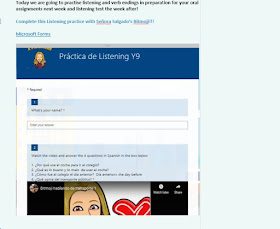
Thank you very much for this post. Very insightful!
ReplyDeleteThank you!!
ReplyDeleteThank you so much Esmeralda. Would you mind sharing the link to the round table discussion please? I can't see it above. Many thanks and all the best with the return to school.
ReplyDeleteThank you for your comment! To see the round table discussion you just need to click on Web Version on the blog, at the bottom of the page. Annoyingly, YouTube videos do not show in the mobile version. :)
DeleteIt is a very tough time for teachers as they have to accommodate themselves in a new paradigm without much assistance available. Many places still under tight restrictions because of the pandemic. Your idea of distributing lesson plans to students at the beginning of the lesson of the week along with video and the activities would be very helpful for kids and parents and will provide them enough time in case of technical glitches. The way you are doing your job is very inspirational and shows your determination and sense of responsibility towards students. Thanks for such a valuable post.
ReplyDeleteThank you so much for your comment!
DeleteEsmeralda, thank you very much for this! I have a question for you, Quizlet is listed among the contents that can be embedded in OneNote, but I have never managed to make it work, have you? Thanks in advance!
ReplyDeleteNeither have I! I always insert a link. :)
DeleteOK, thank you very much!
Delete